time:2024-11-16 15:02:48 Gadget Insights
vivo has a very stable position in the mobile phone market after so many years of development, in recent years, a variety of models have been released, vivo X90S is one of the better ones, not only the appearance is very good, the function is very powerful, after the release has been very high, today Xiaobian brings you vivo X90s how to copy the contact of card 1 to card 2 related introduction, interested users come and browse the following content!
vivo X90s how to copy contacts from card 1 to card 2
As one of the basic functions of the mobile phone, the address book saves our important contact information, so when changing the SIM card or using multiple SIM cards, how to realize the replication of contact information has become an important task. Below, we will introduce to you how to copy contacts on card 1 to card 2 on vivo X90s phone.
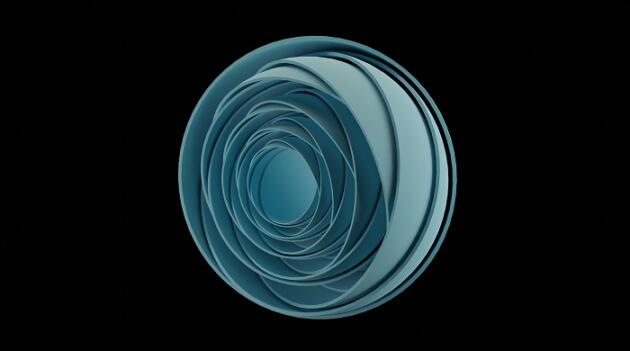
First, we need to open the phone's Contacts app. The app icon can be found on the home screen or in the list of apps, tap to enter.
Once you enter the address book, you can see that there is a "Settings" icon at the top. Once you click in, you will be presented with a series of setting options, and we will need to select the "Import/Export" option.
In the "Import/Export" option, there are two ways to do it: one via the storage location and the other via the SIM card. We need to select "Import/Export via SIM Card".
Next, we need to select the "Export from SIM card to phone" option. The phone reads the contact information on card 1.
When the reading is complete, the system displays the list of contacts on Card 1. We need to select the contacts we want to copy, and if it is all copyed, we can directly select the "Select All" option.
After the selection, click the "OK" button to proceed to the next step. A prompt box will pop up asking us if we want to copy the selected contacts. We need to click "OK" to confirm.
Next, we need to select the "Import from phone to SIM card" option. The system reads the contact information on card 2.
Once the reading is complete, we need to click the "OK" button to proceed to the next step. A prompt will pop up asking if we want to overwrite the contact information we copied earlier. If we wish to overwrite the contact information on card 2, we need to select "OK".
After waiting for a certain period of time, the system will finish copying the contact information. We can go back to the main interface of the phone, and then enter the Contacts app of Card 2, and you can view the contact information that you copied earlier.
With the above simple steps, we can easily copy the contacts on the vivo X90s card 1 to the card 2 to realize the migration of the contact information. The convenient operation of this function provides users with great convenience and makes the use of mobile phones more convenient and fast.
The above is vivo X90sHow to copy the contacts of card 1 to card 2 is all the content, after the editor lists the steps for you one by one, do you know how to turn on and use this function?
《vivo X90s how to copy contacts from card 1 to card 2》 This does not represent the views of this website. If there is any infringement, please contact us to delete it.
Latest article
Does the Huawei wifi display advanced option need to be checked?
Introduction to the Honor X30i factory settings recovery method
Honor 90Pro Adjust Brightness Tutorial
How long does the Huawei Mate60Pro battery last when fully charged
How to set up automatic update app for Huawei nova10SE
Can I set line spacing in the paragraph dialog?
How to take pictures more clearly on the Huawei P60 Pro
How does Garmin's body power be measured
iPhone 13 Pro Max how to get back the phone password
Douyin adds friends, and there is no friend recommendation in it
BMW M and S gear usage tips
GT630 graphics card what level
Huawei MateX5 How to Open Hidden Space
UC Incognito mode to retrieve browsing history
What to do if the OPPOReno11Pro WeChat video is stuck
How to enter the BIOS from the motherboard
How much does it cost to change the screen of the Honor 50
How to eliminate administrative punishment records
How to change the password of campus mobile phone broadband
Is Redmi 13C worth getting?
Digital Insights